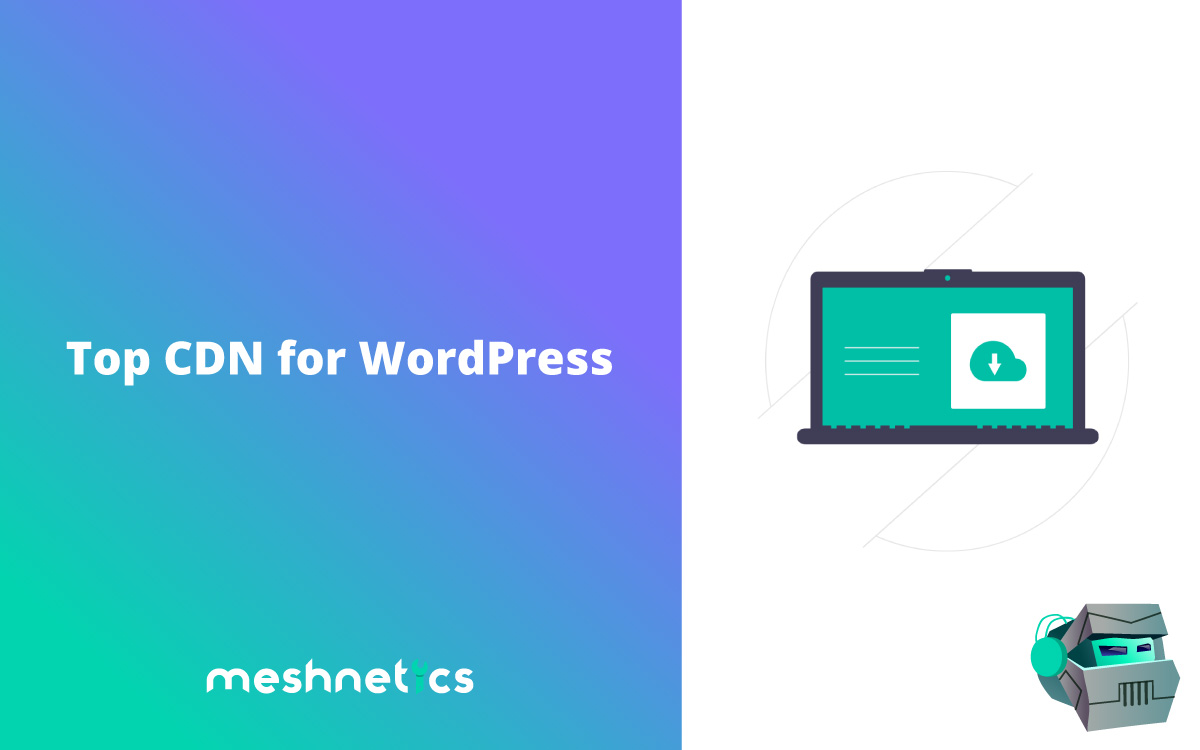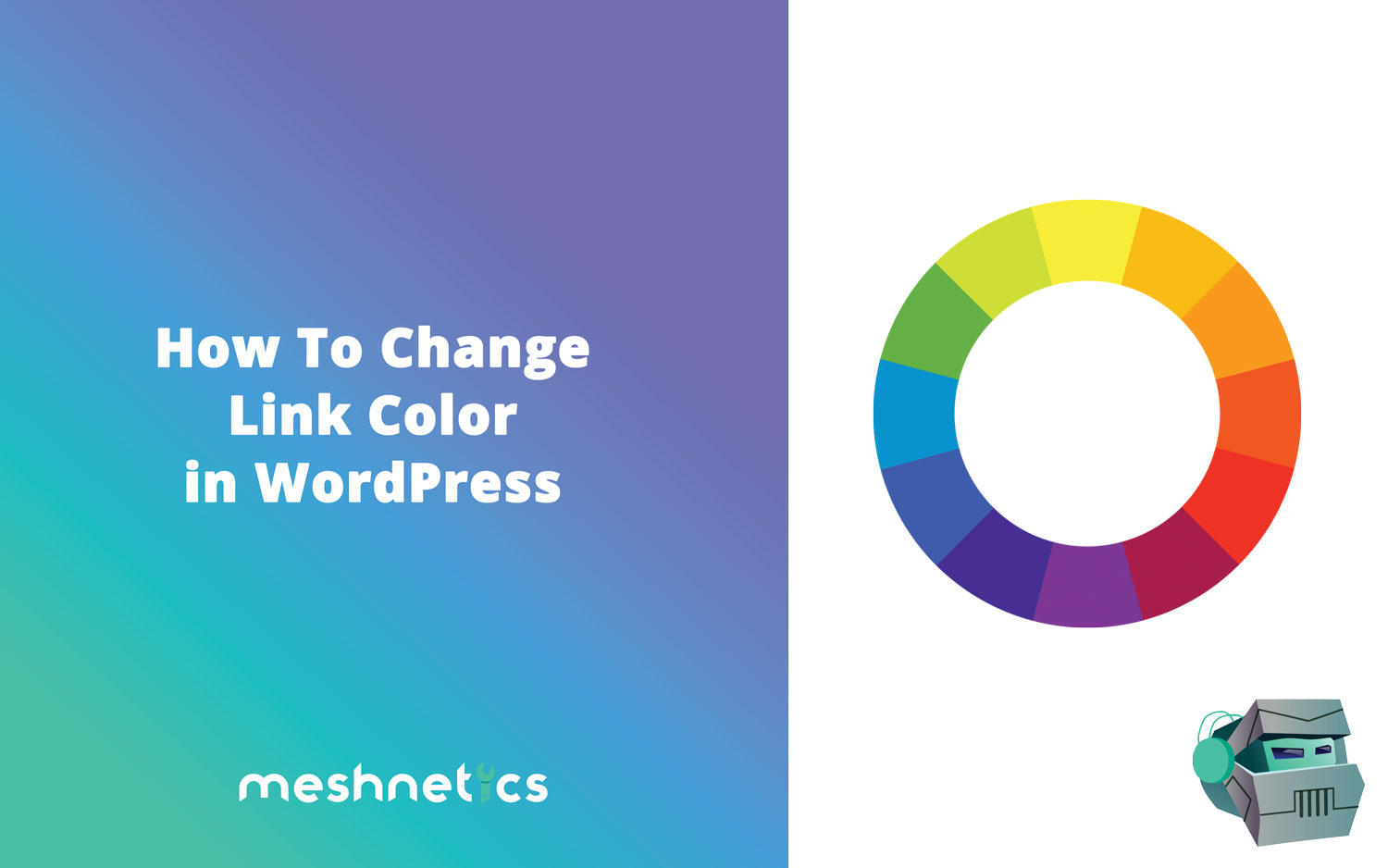As a blog owner, there comes a time when you need to close your site temporarily, maybe it is a broken website set in maintenance mode, or is a developing site which you do not desire your users to see. Either way, you want to unpublish your WordPress site without necessarily deleting it. You don’t want to delete it permanently since you only want to make it private until it is ready for viewing. There are a couple of ways to help you achieve this, as you will see in this article.
Content:
- Unpublish Until Ready to Show It toUsers
- Hiding WordPress Site
- Password Protect Pages and Posts
- Hide Posts Using a Plugin
Method 1: Unpublish WordPress Site Until You Are Ready to Show It to Your Users
When you are creating a site, you might not want to readily make it visible online until you are satisfied that it is ready for your users to see it. In this case, it would be helpful to put it on the maintenance mode and then add a “coming soon” page. You can consequently add an email signup form if you need to start building your email list simultaneously.
Adding a Coming Soon page
WordPress has a free plugin called WP Maintenance Mode that enables you to put the site on maintenance mode. If you don’t have it yet, you should install and activate it. Once activated, go to Settings and click on WP Maintenance Mode.

This is the settings page. While here, add your Internet Protocol (IP) address to the exclude list and then turn on the status to ‘Activated.’ It is vital to enter your IP as it lets you see your website even when you are not logged into it as admin.
Now, go to the Modules tab.

The Modules tab looks like this, here with a launching date in mind, you can even place a count down timer for the Coming Soon page as well as social media icons. Consequently, if you want, you can add a subscription form for users to sign up for email notification when it is ready for launch.
Select the “Yes” show subscribe. Next, you will need to edit the text that shows above the form. Now click on the Save Settings button to save the changes.
Next, switch to the Design Tab.

The design tab lets you change the looks of the page. While here, change the headline text, text color, alter the background image and its color, and add description text if you need to.
Make the necessary changes and save the changes, and this is what exactly your coming soon page will look like. This is the first method of how to unpublish your WordPress site without deleting it. Your users will not see it until it is ready.

Method 2: Hiding the Entire WordPress Site without Deleting It
This is also another effective way to make the entire site invisible from the world. The process is not complicated, and anyone can do it. To start, log into your website. Head to the dashboard and locate “Settings” and click on it. Here, you will see three options with are – Public, Private, and Hidden.
When you select the PUBLIC option, you can allow anyone to access the published content on the WordPress website. The Hidden setting, on the other hand, allows users access to your posts by only using the site’s link or address. Since it’s on Hidden, it is not searchable on the web. Now, the Private setting makes your website unfindable and its content is inaccessible to all users except the administrators. This, therefore, means that when on the “Private” option, your entire website becomes unpublished.
When you are all done, and you want to add a click of people to access the contents of the site, you will go to “My Sites” > “People” > “Add.” Here, you can include their WordPress username or their email ID to add them. You can assign them various roles such as editor, Author, admin, viewer, or contributor. These people will only be able to control only the parts that they are assigned.
Method 3: Password Protect Pages and Posts
Password protecting your WordPress blog pages and posts is another excellent way of how to unpublish site without entirely deleting it. While password protecting them won’t hide them from your site, users will need to have the password to view them. Since they do not have the password, they will be denied access. To achieve this, you need to edit the pages or posts you want to protect. While there, click;
-
- The public link which is next to visibility
- Choose Password Protected
- Enter the password of your choice
- Update the post, and you are done. Only people you give your password will have access to your WordPress posts and pages
Method 4: Hide Posts Using a Plugin
WordPress Hide Posts is a plugin that lets you hide a post on your website but keep it published. Anybody you share the URL to the post can read it. This plugin is handy for hiding any post on your WordPress website. It also lets you hide posts in specific locations, depending on your goal. This means you can hide posts located on your:
- Tags page
- Category page
- Homepage
- Search page
- Tag page
- RSS Feed
- Date archive
- Post navigation or
- Blog page
Since this writeup is all about how to unpublish your WordPress site, this method is still effective when it is used on posts anywhere on your site. You first need to install this plugin, WordPress Hide if you don’t have it, and activate it. When active, you can go to any post you wish to hide, and there will be a new section in the Gutenberg Block Editor, called Hide Post. The new section is located under the text area for Classic WordPress Editor users. There is an option for hiding all posts everywhere, whereby you will need to select all the options then save changes. For better results, when using this option, Google search and no-index the post page so that people do not access the post via the URL.
Hope you are now ready to hide your WordPress website from your users. The methods explained above offer an excellent deal for controlling who can access your website content. They are effective and easy to use, so you don’t need to be a WP pro to unpublish a site.